Firstly, open the Outlook
Express Program and then click on TOOLS at the top of your screen
and then click on ACCOUNTS from the pull down menu.
Now click on ADD and then on MAIL as shown below:
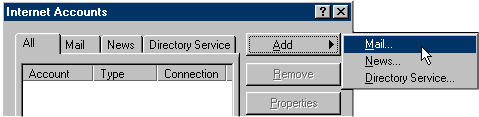
You will now be presented with the Internet Connection Wizard dialogue
box.
Now enter your name as you want it to appear on the emails you send in the box
provided, then click the NEXT button.
Next enter your email address in the box provided and again click the NEXT button.
You will now see a dialogue box similar to that shown below:
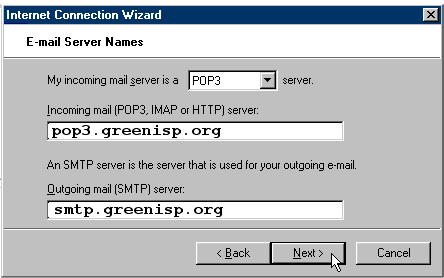
Enter your POP server name in the first box and then enter your SMTP server name
in the second box. We have provided this information
in your control panel (take care when entering these, and make sure they are
correct), then Click the NEXT button.
You will now see a dialogue box similar to that shown below:
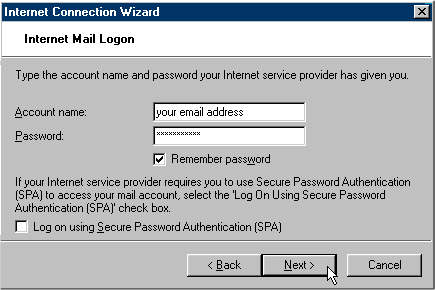
Your account name should be your Green ISP e-mail account e-mail address, enter
it (make sure it matches that provided by us).
Then enter your password, notice the REMEMBER PASSWORD option, if you
want to use this feature then make sure the box next to the text has a tick in
it.
Then Click the NEXT button.
Next simply click the FINISH button.
Now Outlook Express will be able to retrieve and send your emails.
You can follow this procedure again to add any more accounts you may
have set-up with us.
Thank
you for using Green ISP. |

